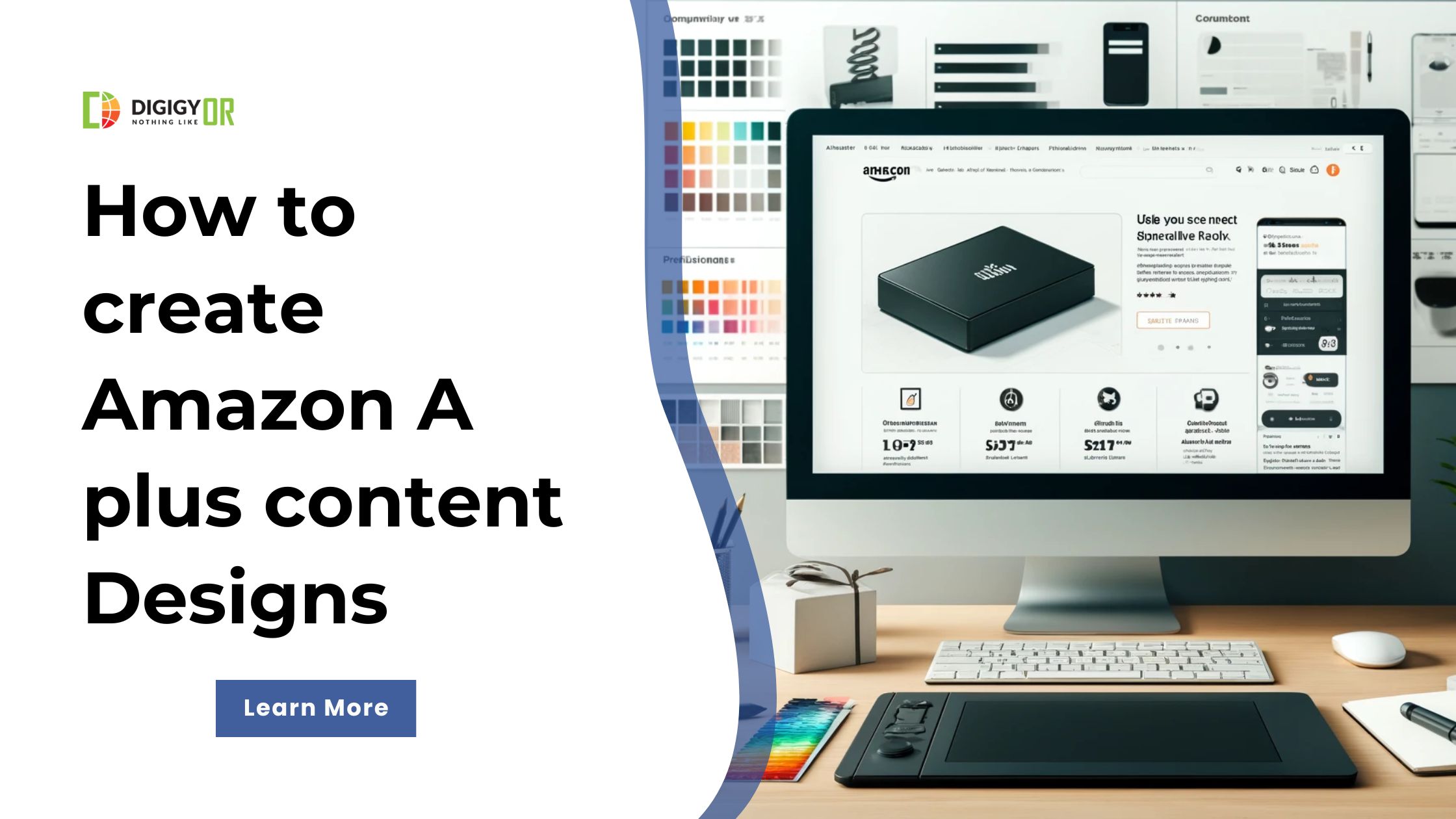How to Create Amazon A Plus Content Designs 2025
Amazon is the biggest marketplace to sell products online. It allows you to reach a wider audience without a heavy setup.
But, making a simple listing on Amazon won’t give you sales. You need to work on listing SEO and walk together with Amazon’s new algorithms and innovations to gain success.
To boost your product’s visibility on the listing page, Amazon has a feature known as “Amazon A Plus content” for brands. This will help you make top-notch banners and content to be added as an addition for the user that can impact their buying decision.
What is Amazon A+ Content?
Amazon A+ is a kind of tool that gives wings to brands to highlight their products more precisely than just product images and descriptions. Amazon A+ is also known as EBC (enhanced brand content).
Where is the Amazon A+ content visible on the product page?
You will find Amazon A+ content below the product description on the product page.
Why is Amazon A+ important for brand success?
1. Increases conversion
According to a survey by Amazon, A+ content played a crucial role in increasing conversions. As per their study, they found the conversion rate jumps by 5.6% for brands who opted for A+ content on their listings.
2. Lower return rates
The addition of A+ content to the listing helps brands explain the product in depth. This way, they get more space than just product descriptions and images.
Having in-depth information covered on the listing helps brands lower the returns rates as you deliver as much product and brand info to the user. The user gets what they expect from you.
How to create A+ content and design
To create A+ content on Amazon Seller Central, go to Inventory > A+ Content Manager. From there, you can click Start creating A+ content.
To begin with the creation of A+ content, you should start exploring your competition. Search for your niche and product-based keywords on Amazon.
Check for what they have covered on their listings and how they highlight their brand and product. Make a note of the key headings and start working on the headings and content you want to be added to the banners and text area in the A+ section.
1. Create banners and images
To begin with designs, you will need to work with a design tool for better banner editing. You can use Canva, Adobe Photoshop, or Adobe Illustrator to start making banner layouts. You can check the resolutions of accepted banners in Amazon Seller Central.
2. Shoot realistic product pictures
Get a product photoshoot done and use it in the A+ content so it will give an exact look at how it looks and what its usage is. If you do not have a budget, seek a virtual assistant or use an editing tool to get the product to fit in a realistic photo for a better impact.
3. Hire an A+ content designer or agency
Feel free to contact us by filling out a short form, and our expert will connect with you to discuss your project over a call or email.